To activate on TTN first, I think you should have pressed the ACT button for more than 3 seconds. Before activation, uplinks will indeed not have worked. But okay, meanwhile it has somehow activated, and “Status: never seen” changed into some time. So, assuming the manual is correct, I guess you pressed the button a bit longer during at least one test?
Beware: pressing that ACT button for more than 3 seconds might make it activate again. This may invalidate the earlier successful activation, while a new activation may fail if reception is bad. So, don’t activate again if there’s no good reason for that.
Once activated, a blue LED only indicates the device has transmitted; it does not know if any gateway also received its transmission from its current position.
Next thing to investigate: at what data rate did the device connect? And are uplinks indeed received from your garage? Given the instructions from the manual, I’d say:
-
Open the TTN Console application’s or device’s Data page on your mobile phone (this needs to be open during your tests)
-
Press the ACT button for a bit more than 1 second (but surely less than 3 seconds)
-
If the gateway receives the test uplink, then clicking an item in TTN Console will show you what data rate (Spreading Factor and bandwidth, like “SF7BW125”) was used:
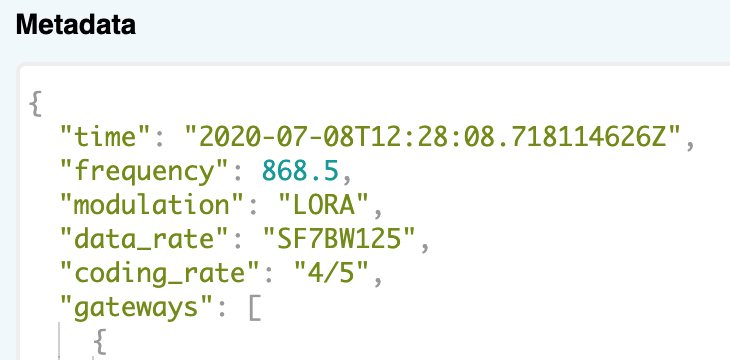
If you’re seeing a fast data rate (like “SF7BW125”) then a slower data rate may increase its reach. If it’s a slow data rate (like “SF12BW125”) when outside, but no uplink is received when inside, then you’re probably out of luck if things do not work from your garage.