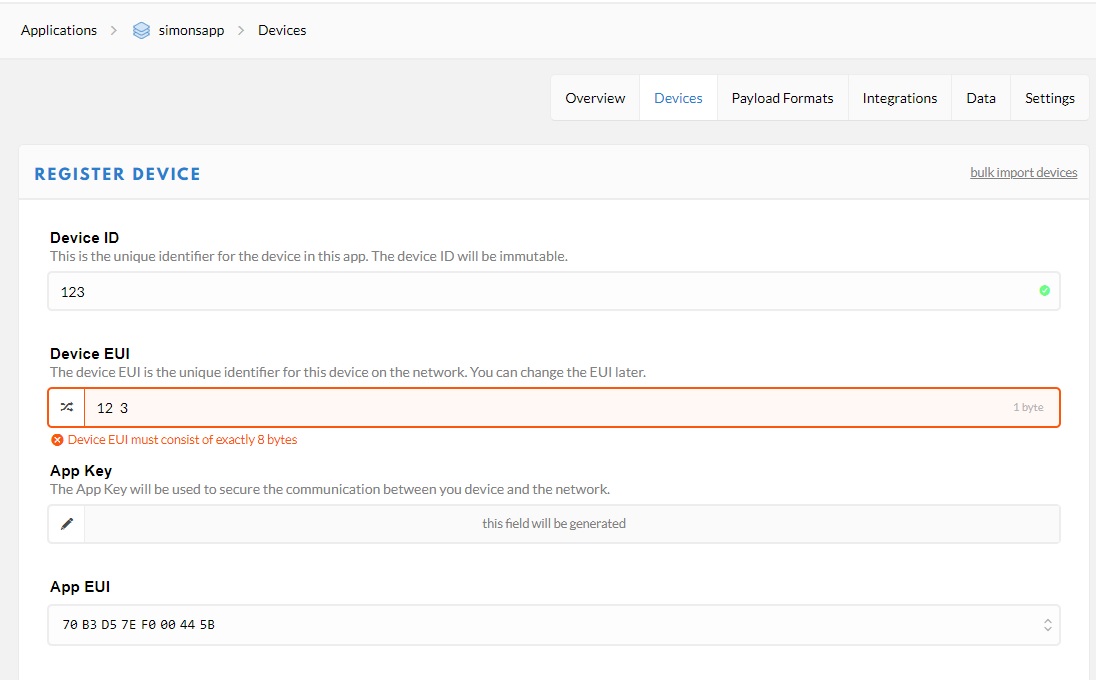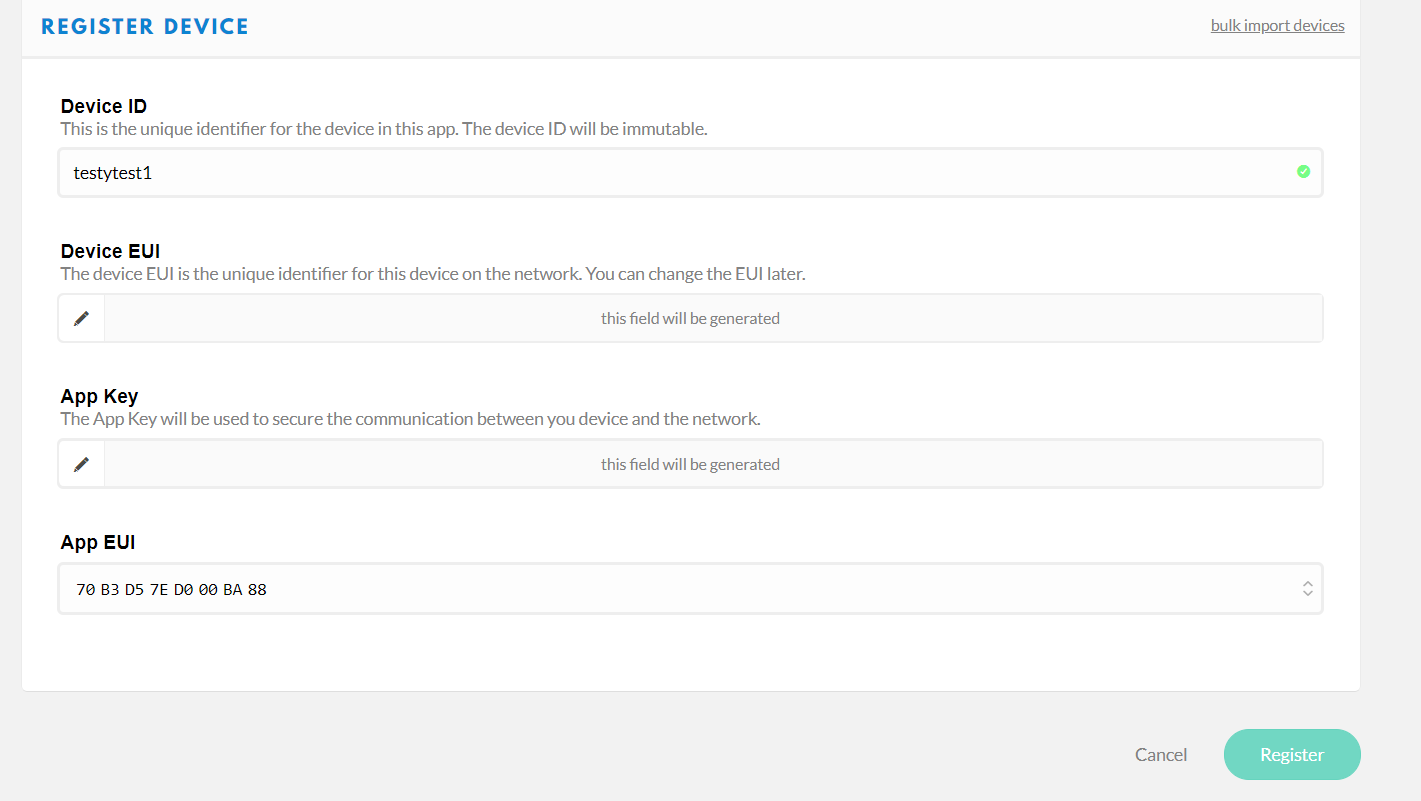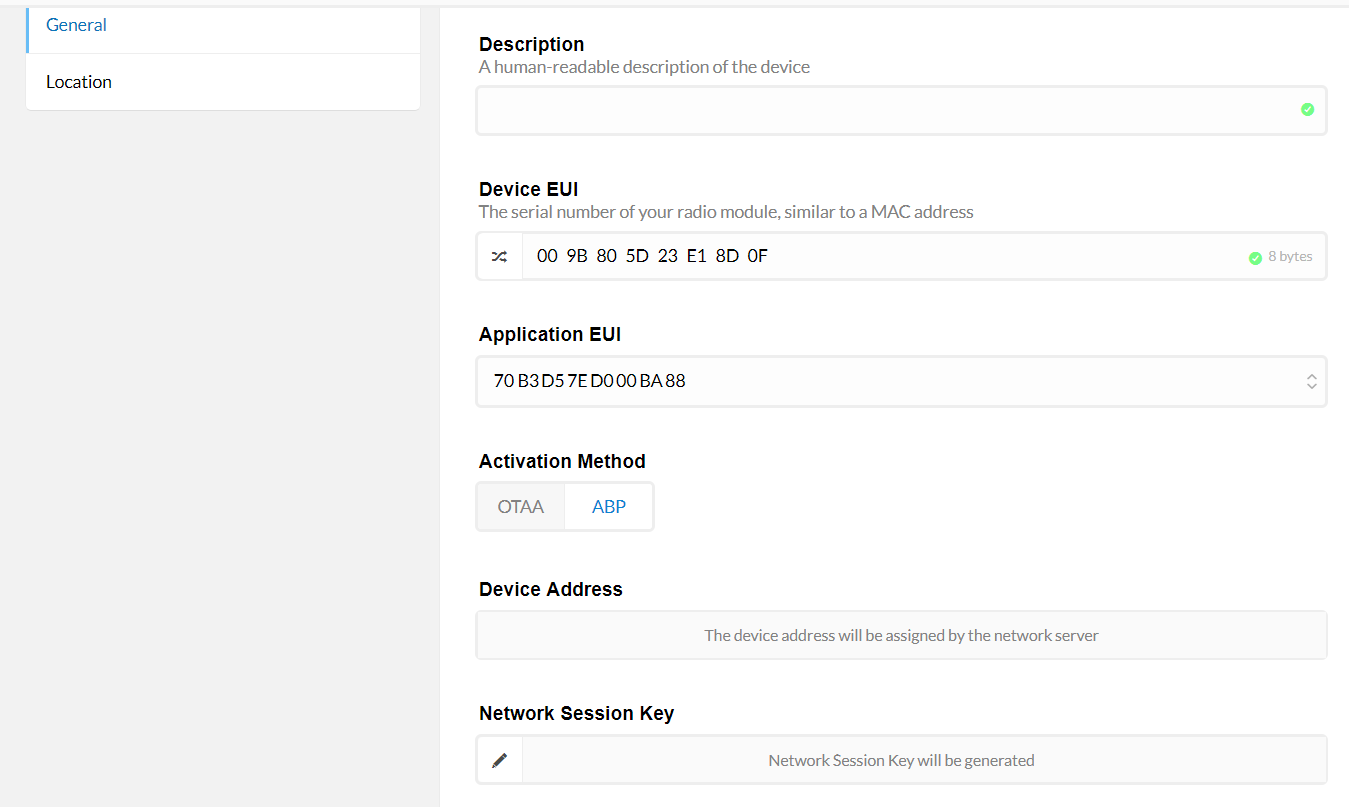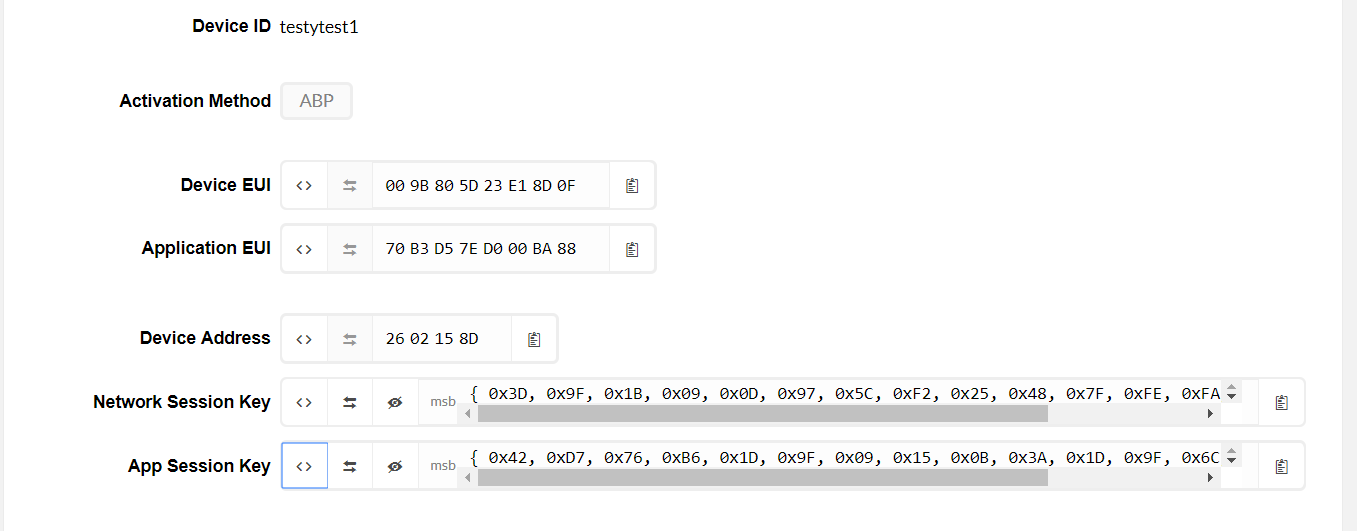I have read endless screeds of documentation that skips almost all the steps required to get a Dragino LoRaHAT working with TTN. Whole major important stages are just glossed over, like even which file to modify and how to edit it.
I am trying to get my Dragino LoRaHAT working. I had it working as a single channel gateway which took weeks of effort as all documentation is well out of date, especially with regard to screenshots from TTN on how to register a device. What is really needed is a single repository of this information that can be updated and maintained by interested users like me,
So right now I am trying to set up my LoRaHAT as a node. I am trying to use thethingsnetwork.send-v1 code.
Right away in http://wiki.dragino.com/index.php?title=Connect_to_TTN#Use_LoRa_GPS_HAT_and_RPi_3_as_LoRa_End_Device
at step 6 the instructions it asks you to “Setup your device”, thats the entire instruction and provides no information at all about how to do this.
I would suggest that at least the user is told to do:
cd lmic_pi-master/examples/thethingsnetwork-send-v1
sudo nano thethingsnetwork.send-v1.cpp
Then in that file there are the following lines of code:
// LoRaWAN Application identifier (AppEUI)
// Not used in this example
static const u1_t APPEUI[8] = { 0x02, 0x00, 0x00, 0x00, 0x00, 0xEE, 0xFF, 0xC0 };
// LoRaWAN DevEUI, unique device ID (LSBF)
// Not used in this example
static const u1_t DEVEUI[8] = { 0x42, 0x42, 0x45, 0x67, 0x89, 0xAB, 0xCD, 0xEF };
// LoRaWAN NwkSKey, network session key
// Use this key for The Things Network
static const u1_t DEVKEY[16] = { 0x2B, 0x7E, 0x15, 0x16, 0x28, 0xAE, 0xD2, 0xA6, 0xAB, 0xF7, 0x15, 0x88, 0x09, 0xCF, 0x4F, 0x3C };
// LoRaWAN AppSKey, application session key
// Use this key to get your data decrypted by The Things Network
static const u1_t ARTKEY[16] = { 0x2B, 0x7E, 0x15, 0x16, 0x28, 0xAE, 0xD2, 0xA6, 0xAB, 0xF7, 0x15, 0x88, 0x09, 0xCF, 0x4F, 0x3C };
// LoRaWAN end-device address (DevAddr)
// See http://thethingsnetwork.org/wiki/AddressSpace
static const u4_t DEVADDR = 0xffffffff ; // <-- Change this address for every node!
There is absolutely no information on how to set these values. Where on earth do I find the DevADDR?
The information on getting the AppSKey and NwkSKey from TTN is so out of date I couldn’t even follow it.
Do I create a new application first? Is the name important?
Where does one go to get all of this information?
Help please
Simon